Is this the absolute best tripod you can get for under $150?...
Is the MeFOTO RoadTrip Travel Tripod the best tripod you can get for under $150?
My vote is an empathic YES! I have 4 tripods including a carbon fiber that costs almost $1,000 but my MeFOTO is the first tripod I grab heading out the door.
You can also read the review written by one of our readers (a self acclaimed tripod hater) here at this link.
Right now you can get the MeFOTO Travel Tripod with Ballhead that weighs just 3.5 pounds, extends up to 61.6 inches, folds down to under 15.5 inches and will support a load up to 17.6 pounds for the incredible price of just $149 (with FREE shipping).
Here are some of its key features:
♦ Travel Compact: The legs can be inverted and folded back 180deg. making it small enough to carry anywhere
♦ Converts to Monopod: You can easily convert this tripod to a monopod without any tools
♦ Two-Position Leg Angle Stops: For an extra measure of flexibility, tripod legs can be independently locked into place at two different angles to enable shooting in cramped quarters, on irregular surface areas, or at ground level
♦ Recessed Center-Column Hook: A spring loaded recessed hook located in the bottom of the center-column allows you to hang weights from the center of gravity for increased stability
♦ Separate Head and Pan Lock: Individual locking knobs help you make the right adjustment
♦ Integral Bubble Level: Allows adjustment to prevent uneven pans and head movements
♦ Quick Twist Rubber Lock Grips with Anti-Rotation Leg System: Rubberized locking grips combined with anti-rotation legs enable fast and fumble-free setup plus weather and dust-resistance
♦ Top-Mount Rapid Center Column: Simple and quick fine height adjustment controls on the top
♦ Precision Matched Q Series Ballhead: Dual-action heavy-duty ballhead with Arca-Swiss-style quick-release plate
♦ 360-Degree Pan Index: Accurate panoramas can be easily orchestrated using the graduated panning scale for accurate image alignment
♦ Compact Carry Case with Shoulder Strap: High-quality durable case with strap provides protection and transport
If you are in the market for a tripod, you really should give the MeFOTO Travel Tripod a good look.
Happy Birthday America...

And a very happy 4th of July to you and yours, I hope your day will be packed full of food and fun activities with your friends and family.
If those plans include fireworks and your bringing your camera along to shoot them, here is our post on "Tips & Tricks for shooting fireworks", it will help you get the best possible fireworks images.
Have fun. Be safe.

Here are your tips & tricks for photographing fireworks...
As the 4th of July is almost upon us (and there will likely be fireworks displays for several days) I wanted to provide a few resources that will walk you through how best to photograph fireworks.
It really is much easier than you might think, with the most important tool being (other than you and your camera) a tripod.
So here are the links:
National Geographic - Photographing Fireworks
Digital Photography School - How to Photograph Fireworks Displays
Free Digital Photography Tutorial Site - Firework photography
Mason Resnick- Take Pictures of Fireworks You Can Be Proud Of
And to wrap it all up here is a short video from the Photo Tips podcast (a great resources for all things photography), in this video they will walk you through photographing fireworks (and the people watching them) from the initial setup (with detailed camera settings) to tweaking your setup and camera settings during the shoot.
Our step-by-step gritty "Dave Hill look" tutorial...
This is a "sister" post to yesterdays "Get our free set of "Dave Hill" Photoshop actions", yes you can still get the actions and yes, they are still free.
Not everyone likes actions, many folks like and enjoy the start to finish, step-by-step process of editing their images, so for those of you who do (and you know who you are), here is our step-by-step "gritty Dave Hill look" tutorial.
If you have not seen the work of Dave Hill you need to, please take a minute (or an hour) and look at his incredible body of work.
Now to imply that the technique I am about to show you is "just like Dave Hill's" would be a like saying my child worn minivan is just like a Ferrari. The only similarities between those two vehicles is that they both have license plates, after that all similarities pretty much come to an end.
Though I do have to say that the ladies seem to love my minivan, as it is the "sport" version.
;)
Anyway, the technique I am going to show you will give your images that cool gritty look and will work with/for most images, but it does do its best work on high key images.
Below are several images edited using this technique.
And though it looks like a lot of steps, after you have done it just a couple times it will only take you about a minute to complete (really, just 60 seconds, I swear).
So here goes:
Step 1:
Open your image in Photoshop and create a duplicate the layer.
Go to "Filter" - "Other" - "High Pass" set the Radius to 4 Pixels.
On the Layers palette select the "Vivid Light" blending mode.
Flatten the image.
Step 2:
Create a duplicate the layer (again).
Go to "Filter" - "Other" - "High Pass" set the Radius to 7 Pixels.
On the Layers palette select the "Color" blending mode with an opacity of 40%.
Flatten the image.
Step 3:
Create a duplicate the layer (one last time).
Go to "Filter" - "Blur" - "Gaussian" set the Radius to 9.5 Pixels.
Go to "Filter" - "Noise" - "Add Noise" set Amount to 3%.
Got to "Layer" - "Layer Mask" - "Hide All"
Now use the lasso tool and select only the eyes (assuming the image has eyes, for multiple selections hold the shift key).
Go to "Select" - "Refine Edges" - set "Feather" to 5-6 pixels, then "Select" - "Inverse"
Select the brush on your tool palette, set the brush opacity to 30% and brush over the entire image once.
Flatten the image.
Step 4:
Go to "Filter" - "Sharpen" - "Unsharp Mask" and use the following settings:
Amount 100%
Radius 30.0 pixels
Threshold 0 Levels
That's it, give it a try, and then try it again. We would love to see your results, so feel free to upload them to our Flickr group.
Click on any of the images below to see a larger version, it will give you a better view and allow you to see exactly how the process has changed/impacted each image.




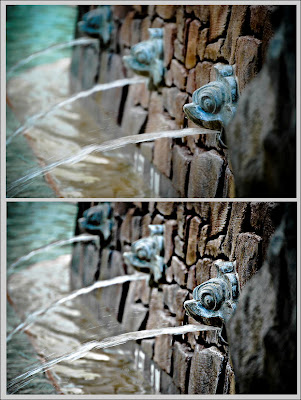
Subscribe to:
Comments (Atom)




