Now to imply that the technique I am about to show you is "just like Dave Hill's" would be a like saying my child worn minivan was like a Ferrari. The only similarities is that they both of license plates, after that all similarities ends.
Though chicks do love my minivan, as it is the "sport" version.
;)
Anyway, the technique I am going to show you will give your images a cool gritty look and works on most images, but works best on high key images. Below are four examples (though I could not get my hands on a high key image and wanted to get this post done). After you do it a couple times it will take you about a minute to apply.
So here goes:
Step 1:
Open your image in Photoshop and create a duplicate the layer.
Go to "Filter" - "Other" - "High Pass" set the Radius to 4 Pixels.
On the Layers palette select the "Vivid Light" blending mode.
Flatten the image.
Step 2:
Create a duplicate the layer (again).
Go to "Filter" - "Other" - "High Pass" set the Radius to 7 Pixels.
On the Layers palette select the "Color" blending mode with an opacity of 40%.
Flatten the image.
Step 3:
Create a duplicate the layer (one last time).
Go to "Filter" - "Blur" - "Gaussian" set the Radius to 9.5 Pixels.
Go to "Filter" - "Noise" - "Add Noise" set Amount to 3%.
Got to "Layer" - "Layer Mask" - "Hide All"
Now use the lasso tool and select only the eyes (assuming the image has eyes, formultiple selections hold the shift key).
Go to "Select" - "Refine Edges" - set "Feather" to 5-6 pixels, then "Select" - "Inverse"
Select the brush on your tool palette, set the brush opacity to 30% and brush over the entire image once.
Flatten the image.
Step 4:
Go to "Filter" - "Sharpen" - "Unsharp Mask" and use the following settings:
Amount 100%
Radius 30.0 pixels
Threshold 0 Levels
That's it, enjoy.
If you click over any of the images below they will open in a new window and larger so you can have a better view of the effect on each image.

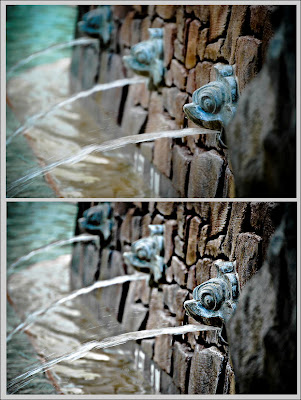

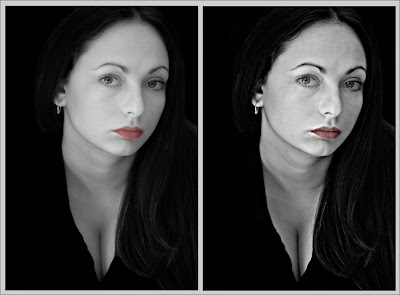

4 comments:
Thanks for the link to Dave Hill's photography.
I was blown away by his photo's and the vivid colours and just plain wow awesome !!!
I'm enjoying playing with this technique. It's effect on various types of images is quite interesting. One question, does it matter much whether the noise is applied using uniform or gaussian, or if monochromatic is checked?
this is really great. great tips.
I like the look of this quite a bit, and now you can do it in camera raw or lightroom with just some quick slider movements.
Kelby does a great job of showing it right here:
http://www.scottkelby.com/blog/2008/archives/1094
Thanks for the tips!
Post a Comment